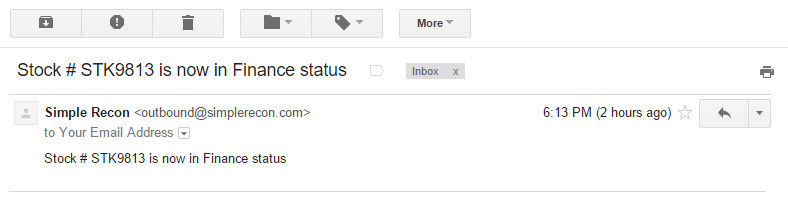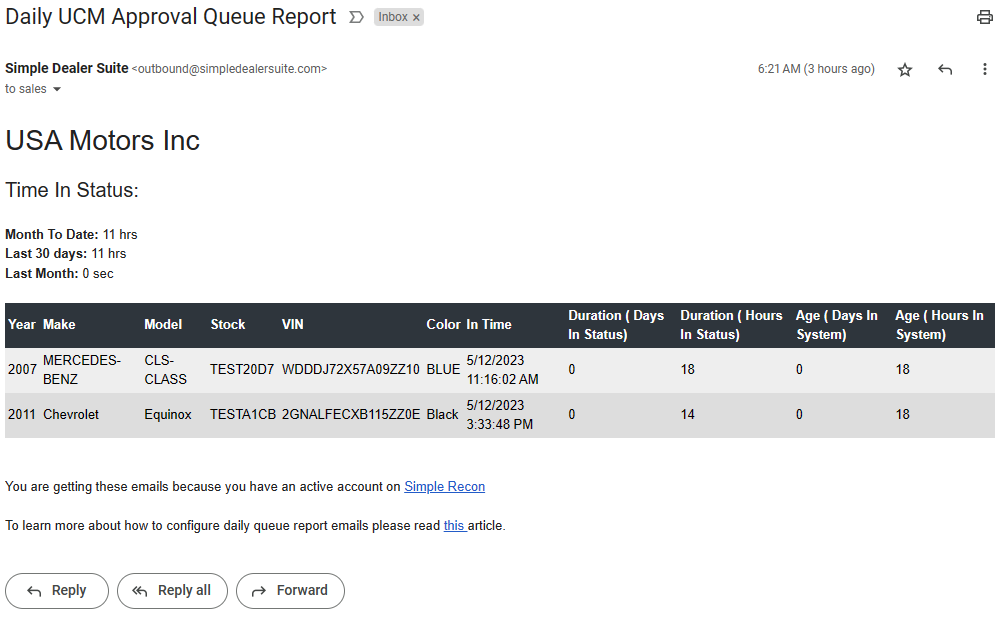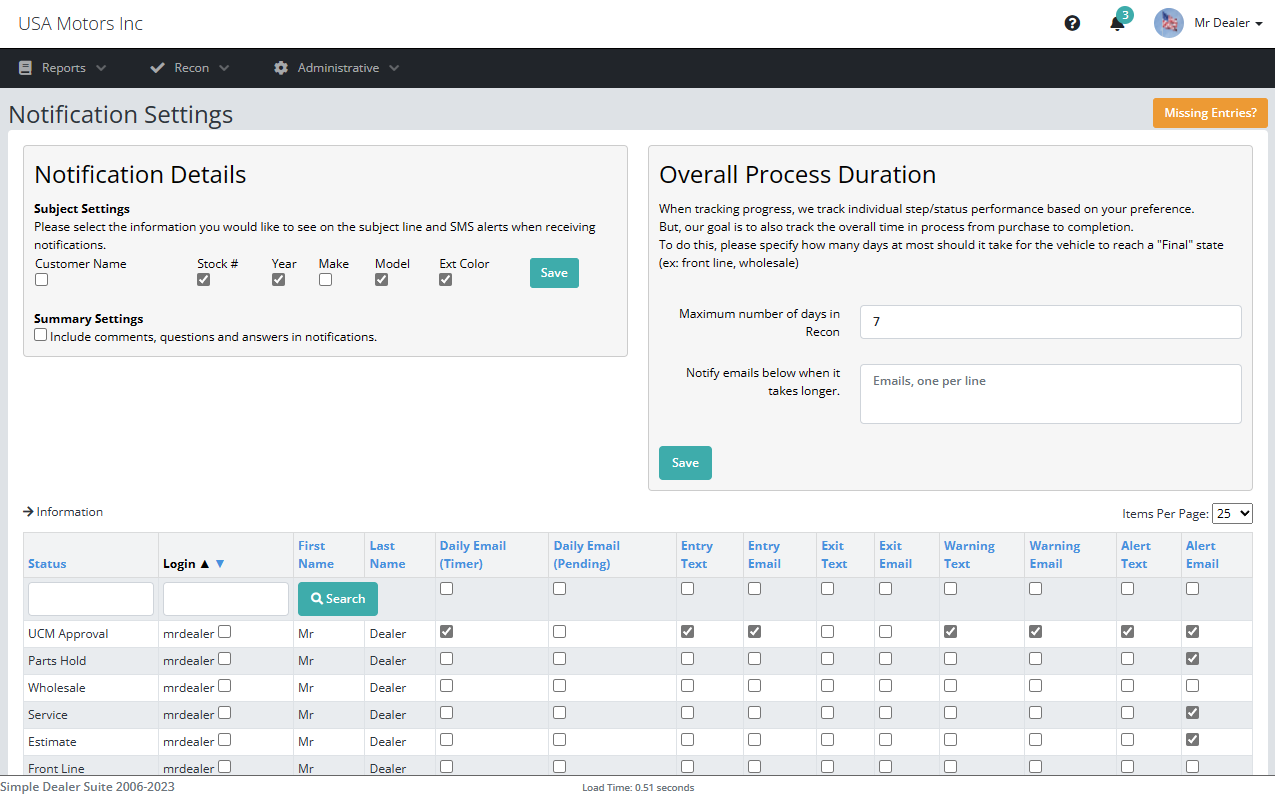When you rely on phone calls or department mail to get the vehicle to the next department, productivity suffers.
The easiest and fastest way to get information to managers and vendors who need to work on the vehicle is to send them an email or a SMS message
To configure your notification preferences for your account, follow the steps outlined below.
From the menu, click on the Recon Notifications option.
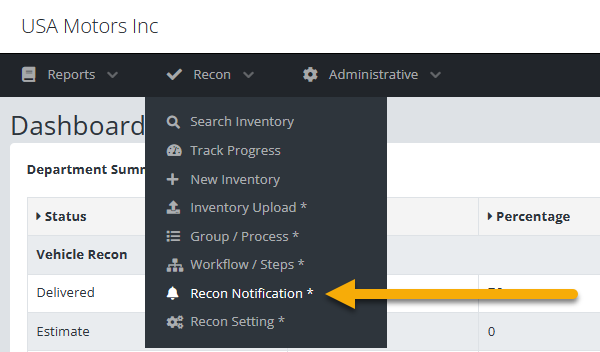
Your page should look similar to the screen below.
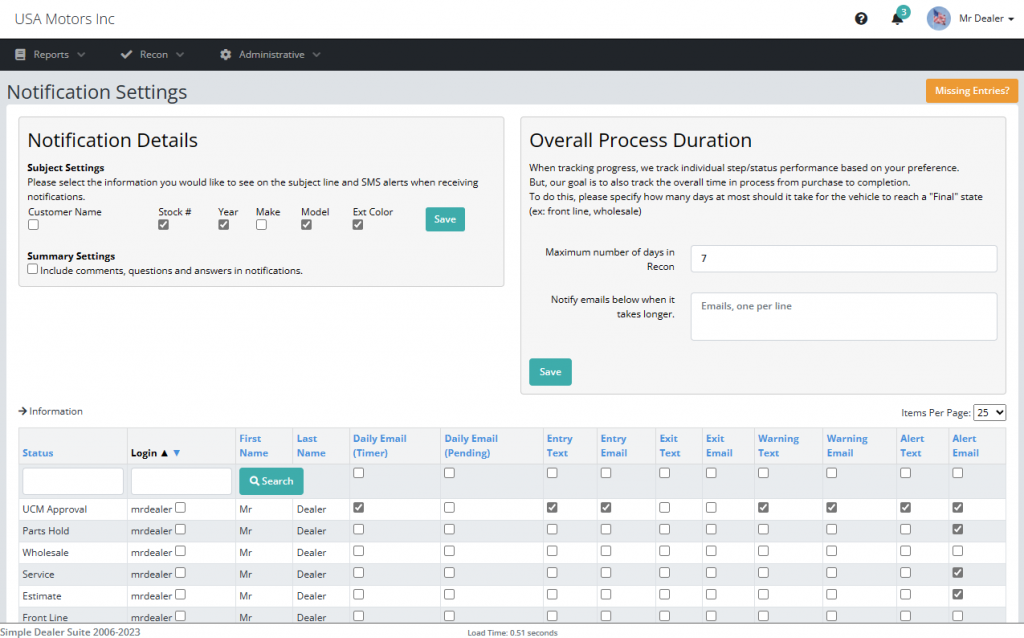
On this screen, you can specify what information about the vehicle would you like on the notification to be sent using the Notification Details box.
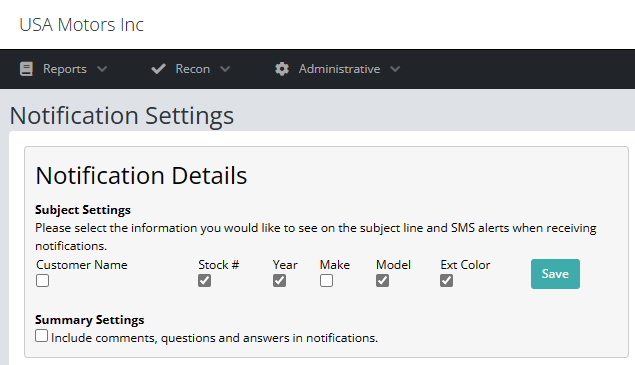
To manage notification preferences by department or user, you use the grid as shown below to set notification preferences.
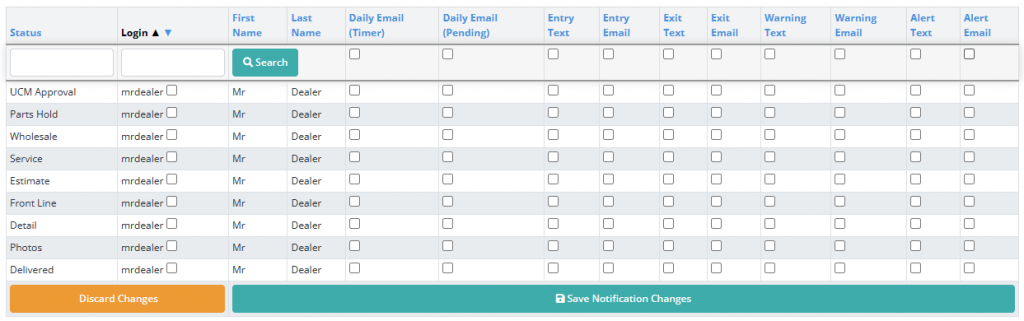
As you can see above, we have the following set of notifications we can send.
- Daily Queue Report
- Entry Notification
- Exit Notification
- Warning (Yellow) Notification
- Alert (Red) Notification
Only if a box is checked, will the user get a notification for that department.
Examples of what those emails look like are shown below.